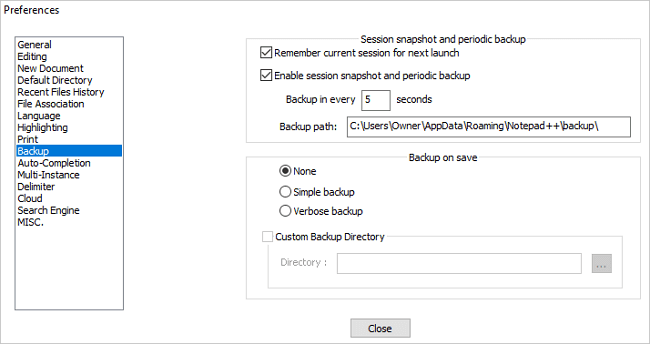
Welcome to “Secure Your Work with Ease: A Guide to Backing Up Notepad++ Files”. As a computer user, it’s essential to keep your files and documents safe from any potential loss or damage. Notepad++ is a popular text editor program used by programmers, developers, and writers globally for its advanced features and functionalities. However, like any other software, Notepad++ can also face unexpected errors, crashes, or even system failures leading to data loss. Therefore, it becomes crucial to create regular backups of your Notepad++ files to ensure that you never lose any valuable information. In this guide, we will discuss how to backup Notepad++ files and secure your work with ease.
Notepad++ is a popular open-source text editor that is widely used by developers and programmers to write code. It is an efficient tool that offers various features that make coding easier, faster, and more organized. However, losing any work done on Notepad++ can be devastating, especially when it comes to programming projects. That’s why it is essential to have a backup plan in place.
Backing up your Notepad++ files is vital to ensure that you don’t lose any data in the event of a system crash or accidental deletion. In this article, we’ll guide you through the process of backing up your Notepad++ files so that you can secure your work with ease.
Step 1: Locate your Notepad++ Files
Firstly, you need to locate your Notepad++ files so that you can back them up. By default, Notepad++ stores its files in the AppData folder. To find your AppData folder, go to the Start menu and type “%AppData%” in the search bar. This will take you to the AppData folder.
From there, navigate to the Notepad++ folder. The path should look like this: C:\Users\[user-name]\AppData\Roaming\Notepad++. You will find all your Notepad++ files in this folder.
Step 2: Choose a Backup Method
There are several ways to back up your Notepad++ files. You can use an external hard drive, cloud storage services (such as Google Drive, Dropbox, or OneDrive), or a USB flash drive. Choose a backup method that suits your needs.
Step 3: Create a Backup Folder
Create a new folder where you will store your backup files. You can create the folder anywhere on your computer, external hard drive or cloud storage service. Give the folder a name that you will easily recognize, such as “Notepad++ Backups.”
Step 4: Copy Your Notepad++ Files
To back up your Notepad++ files, simply copy and paste the entire content of the Notepad++ folder into your backup folder. You can do this by selecting all the files in the Notepad++ folder (press Ctrl + A) and copying them (press Ctrl + C). Then, navigate to the backup folder and paste the files (press Ctrl + V).
Step 5: Schedule Regular Backups
It’s important to schedule regular backups to ensure that your Notepad++ files are always up to date. You can do this manually or use a backup software that automates the process for you.
Conclusion
Backing up your Notepad++ files is a simple process that can save you from losing your valuable work. By following the steps outlined in this guide, you can ensure that your files are always safe and secure, no matter what happens. Remember to schedule regular backups and choose a backup method that works best for you. Happy coding!